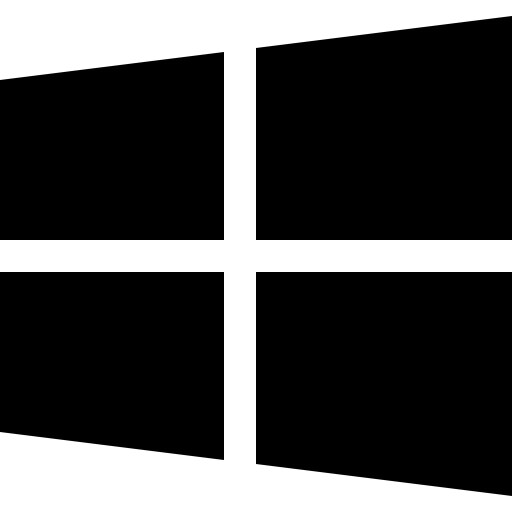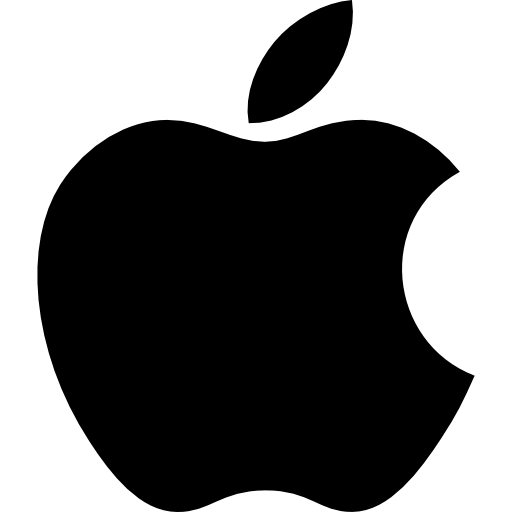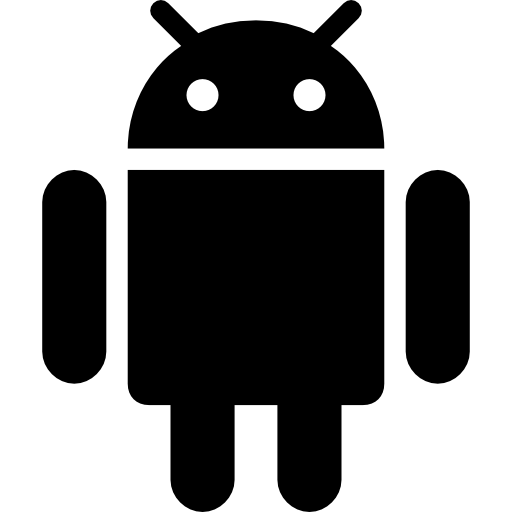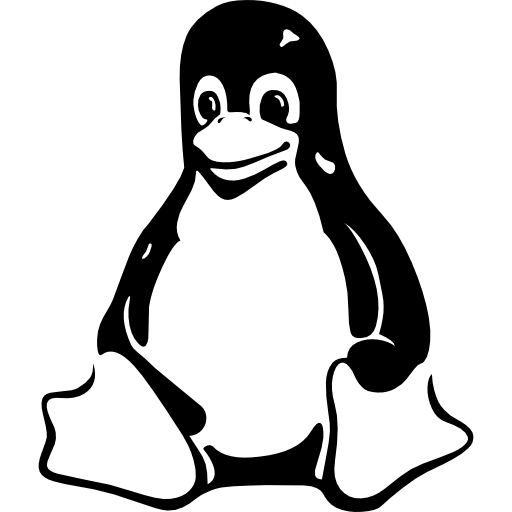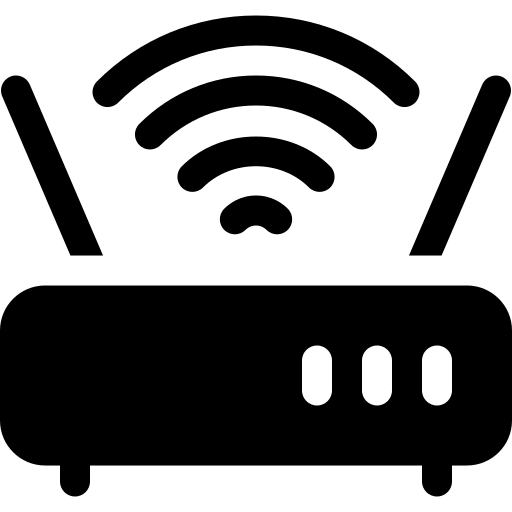Hey there, internet friend! This article is a super guide to the most important command: password security. Nowadays people go online to communicate with friends and family, to do some shopping, to control their accounts, and to keep documentation. What an abundance of opportunities and information we have literally at our disposal! However, similar to the traditional settings, there are some negative personnel in the digital environment as well.
These bad guys also known as hackers or cybercriminals are always up to hacking other’s online accounts. Maybe they wish to emulate you and steal your identity, or they wish to take money from you. Scary, right? But don’t worry! That is why today we can discuss password security with you to increase your awareness on the matter.
In other words, your password is like the key to a house you live in or is your main protective shield to personal information. If the password is easily guessable or used by many other users or widely known, then it is similar to having no lock on the main door of your house. But if it is strong and secure one would feel like having a big strong lock that keeps the bad guys outside.
Here you will find basic information on how to make your passwords even stronger and protect your digital life. It will range from coming up with infallible passwords to using awesome tools that assist in protecting one’s accounts. Well, are you ready to face the ultimate test and be the password pro? Let’s dive in!
The Importance of Strong Passwords
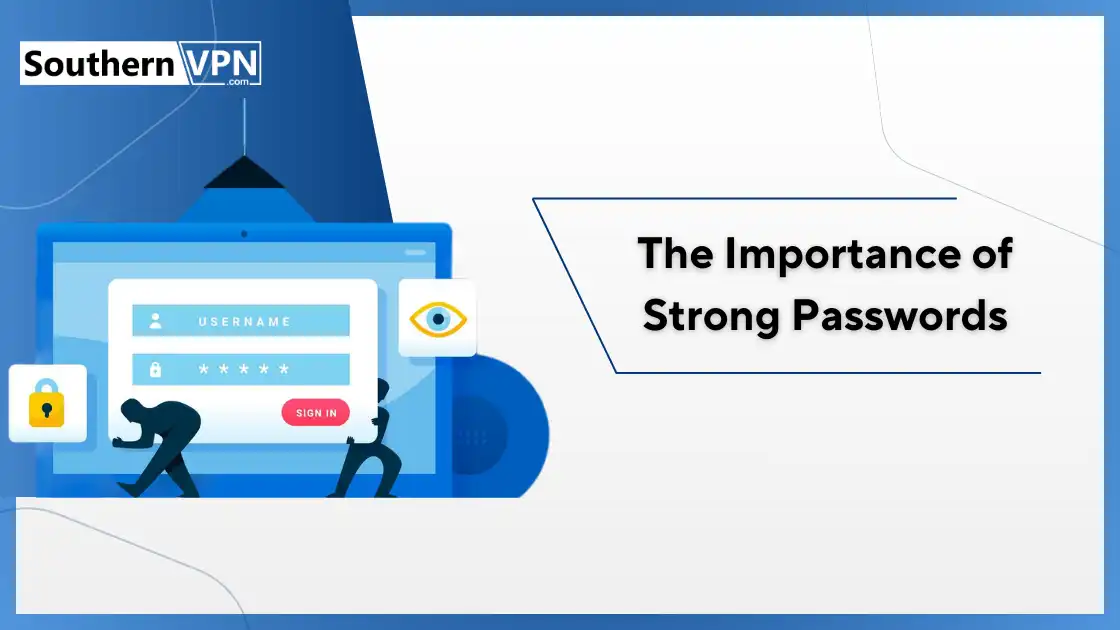
I will begin by discussing why password security has to be strong in the first instance. Suppose, you have a treehouse and it becomes a big secret to your younger brother who must not know about it. You wouldn’t just hand a note saying “Trespassing Is Prohibited” would you? You would perhaps put a password that only you and your friends know and be able to gain entry.
The same is true with your accounts on social media and other similar platforms that require registration. A password is a security string used by the user to provide evidence of his/her authenticity. That is why it would be extremely unwise to have another person know your password because they could thus impersonate you on the Internet.
They might:
- Check your private inbox
- A specific case of sharing fake content is when people and organizations post things, pretending to be someone else or using fake profiles.
- Spend your money on things be they big or small
- Getting a hold of your identity.
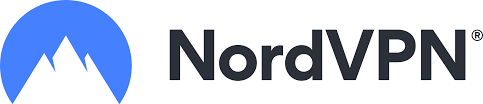
- Lightning-fast speeds to browse without lag
- Servers in 105+ countries around the globe
- Military-grade security to stay safe online
- Try it risk-free with its money-back guarantee
- Native apps for all major devices
What Makes a Password Strong?
Now that we know why strong passwords are important, let’s talk about how to create a strong and secure password. Here are the key things to remember:
a) Length:
Longer passwords are harder to guess. Try to make your passwords at least 16 characters long.
b) Complexity:
Use a mix of different types of characters:
- Uppercase letters (A, B, C)
- Lowercase letters (a, b, c)
- Numbers (1, 2, 3)
- Symbols (@, #, $, %)
c) Uniqueness:
Each of your accounts should have a different password. Don’t use the same password everywhere!
d) Randomness:
Avoid using common words or phrases. The more random your password is, the harder it is to guess.
Let’s look at some examples:
Weak passwords
- Password123
- Qwerty
- 123456789
- Lletmein
- myname1990
These passwords are weak because they’re short, simple, and easy to guess. Many people use passwords like these, which makes them the first ones hackers try.
Strong passwords
- Tr3@sure1sl@nd2024!
- Purple3lephant$Sing
- 9Cloudy!Days?Sunshine
- MoonB00ts&StarDust7
They are strong passwords since they have many characters, involve using more than one password, and are not formed from expressions.
Creating Memorable, Uncrackable Passwords
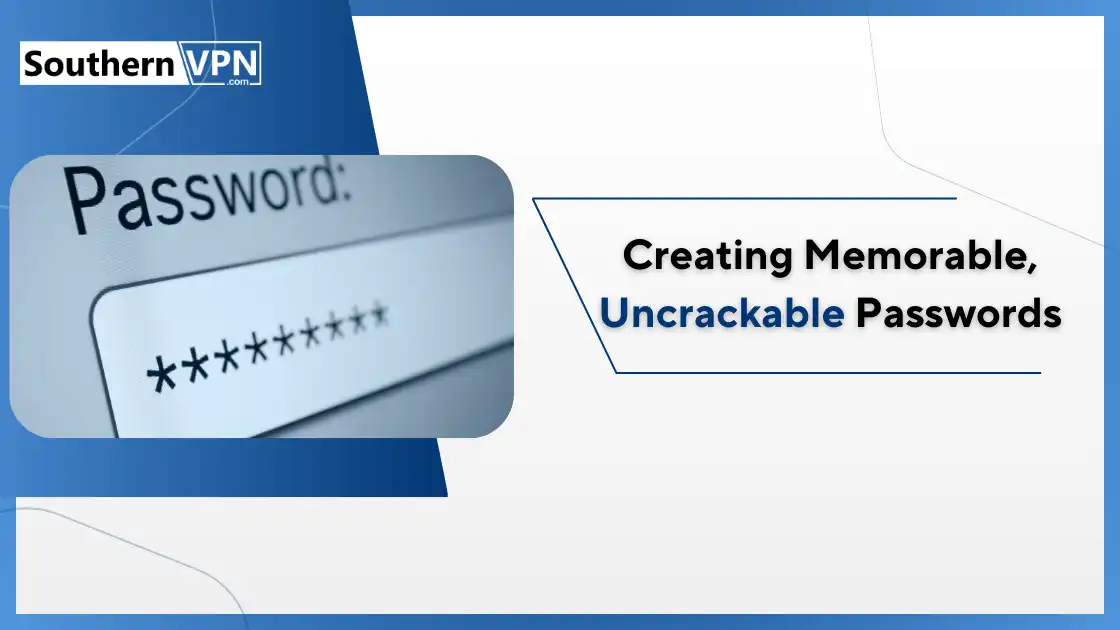
Well, you might be right now asking yourself; how am I going to remember all these long complicated passwords? That is where the password generator and the passphrase method come crossing.
Following the best practices for online password security, a passphrase can be defined as a sentence that you convert into a password. This one is lengthy and a bit of a tongue twister, but since it means something to you, it’s better to learn than the latter. Here’s how to create one:
Step 1: Choose a meaningful sentence for you.
Example: ‘It’s Friday and I have my favorite food; pizza with extra cheese’,
Step 2: Take the first letter of each word.
Example: IlepwecofF
Step 3: Add some numbers and symbols, and change some letters to capitals.
Example: 1L3pwec0F!
See how that works? The final password “1L3pwec0F!” is strong because it follows password security guidelines.
- The above-generated string can be described as having 10 characters.
- It contains the letters A to Z, the numbers 0-9, and one symbol.
- It is not a regularly used term either in spoken language or in text.
- But the word can be recalled because the sentence it belongs to is known!
You can make your passphrase even stronger by keeping some full words: Y
Example: 1LovePizza!withXtraCheese2024
And this password is phenomenal because it is longer (it is 28 characters long but it is as easy for me) to remember.
Using a Password Manager: Your digital Lock Box
Alright then; having been showing you how to create strong passwords, let us proceed to the next sub-topic. However, how do you go about solving the problem if you have many accounts? This makes it difficult to memorize one different strong password for the different accounts one has. Password managers help solve this problem to the maximum! Password managers help solve this problem to the maximum, adhering to best practices for password security!
What is Password Manager?
A password manager is like a safe in which all your passwords are literally stored safe and sound. It saves all your passwords for you, therefore the only password that you will be required to remember is that of the safe.
Working of a Password Manager:
- You assemble just one extremely powerful master password for the password manager you intend to use.
- This application generates and stores difficult, complex passwords for all of your accounts.
- When you have to sign in to some website, this password manager automatically enters the right username and password.
It’s like having a robot butler who remembers all your passwords and types them in for you!
Benefits of Using a Password Manager:
- Because all the passwords are generated and synced with the master password, one will only be required to remember one master password.
- All other passwords can be a word or a phrase and as complicated as you desire without having to memorize them.
- It is quite convenient when different passwords are applied for each account one has
- Quite to the contrary, most of the time password managers can alert you when you are using comparatively weaker or recurring passwords.
Popular Password Managers:
- NordPass
- 1Password
- RoboForm
- Keeper
- iolo
Almost all of these have trial versions or free versions that you can use. They work on computers, phones, and tablets, so people have not only their passwords but also their passwords everywhere.
How to Choose a Password Manager:
- Choose one that can assure you of your password’s safety through the use of strong encryption.
- Ensure that your preferred OS is compatible with all the gadgets you engage in.
- Find out if it has other features you may need such as the option for passing passwords to other members of the household.
- It is also good to read some reviews and see what others are saying about it.
Remember: About your password manager, your master password should be created extra strong. Set another master password that will be a combination of a passphrase that we discussed earlier that you will not forget but anyone else can’t guess.
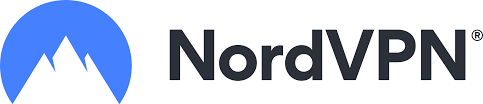
Uninterrupted, high-speed browsing, zero logs so your online activity is always private.
Over 7000 people checked out NordVPN in the last month
Two-Factor Authentication: Ensuring an Extra Layer of Security
That is why after discussing with you how to create a strong password and how to use a password management tool, let me introduce to you the next level of protection of your accounts. This is referred to as Two Factor Authentication commonly known as 2FA, a key aspect of password security guidelines.
What is Two-Factor Authentication?
Two-factor authentication is like having two levels of security such as a key and a password on a door to a room. If, for instance, someone tries to guess the password you have chosen, they cannot enter your account without the second key.
Working of 2FA
- You log in just like you normally do input your username and password.
- They then enter a second piece of data on the website or the application.
- You give this second piece of information to show them it is indeed you.
This second piece of information could be:
- That is a code that is to be received via text message on the mobile number linked to the concerned account.
- A code that an application on your mobile phone produces.
- Biometrics such as fingerprint or face recognition
- Physical security token or a portable device such as a flash drive that has to be connected to a computer.
Why is 2FA Important?
Suppose one evening a thief tries to penetrate into the house by guesswork, the password is likely to be among his guesses. Without 2FA, they could log right into your account. But with 2FA enabled, they just can’t hack you, they’d also require your phone or your fingerprint to be let in. This way, it is considerably more difficult for the bad guys to steal both your password and your phone!
How to Set Up 2FA:
Setting up 2FA is different for each website or app, but it usually goes something like this:
- Go to your account settings or security settings
- Look for an option called or “Two-Step Verification”
- Choose how you want to receive your second factor (like text messages or an authenticator app)
- Follow the steps to set it up
Many popular services offer 2FA, including:
- Apple
- Microsoft
- Amazon
- Most banks and financial services
Pro Tip
If ever you are given a choice on whether to get the codes through the text message or through the app, the latter is more secure. Some of the freely available authenticator apps are Google Authenticator, Authy, and Microsoft Authenticator among others.
Remember: In general, when you configure 2FA applications provide several backup codes. It is recommended that you write these down and place them in a safe place like a locked drawer. If by any chance you lose your 3G phone, you can use these codes to log in to your 3G account.
Understand and Learn: The Do’s and Don’ts
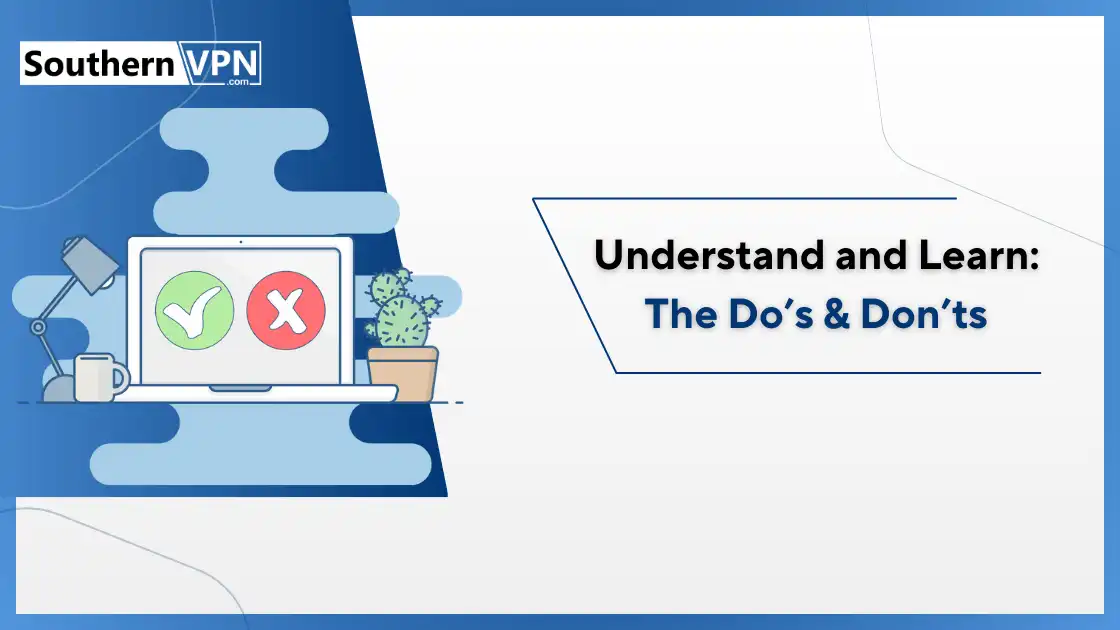
So, that is how we generate good passwords and how to enhance it with 2FA, let me now tell you how we store those passwords securely. Here are some important do’s and don’ts for password safety measures:
Do
✅ Use the password manager to manage your passwords
✅ Enable 2FA whenever possible
✅ Update your passwords if you believe an account has been compromised.
✅ Always sign out once you are done to prevent possible exposure of your information on shared stations and computers.
Don't
❌ Storing your passwords in sticky notes or a notebook
❌ Incorporate personal details about yourself in the passwords that you develop (for example, birthday or pet’s name).
❌ Enter your password on a website if the web address doesn't start with "https://"
❌ Connect to a public Wi-Fi without using a VPN to log into sensitive accounts such as your bank account.
Special Tip: Lastly avoid “shoulder surfing” This is where a stranger gazes at you as you type your password. Even when entering passwords, ensure that you are not in a visible position to others when keying in the password.
Understanding What Is Phishing and How to Stay Safe
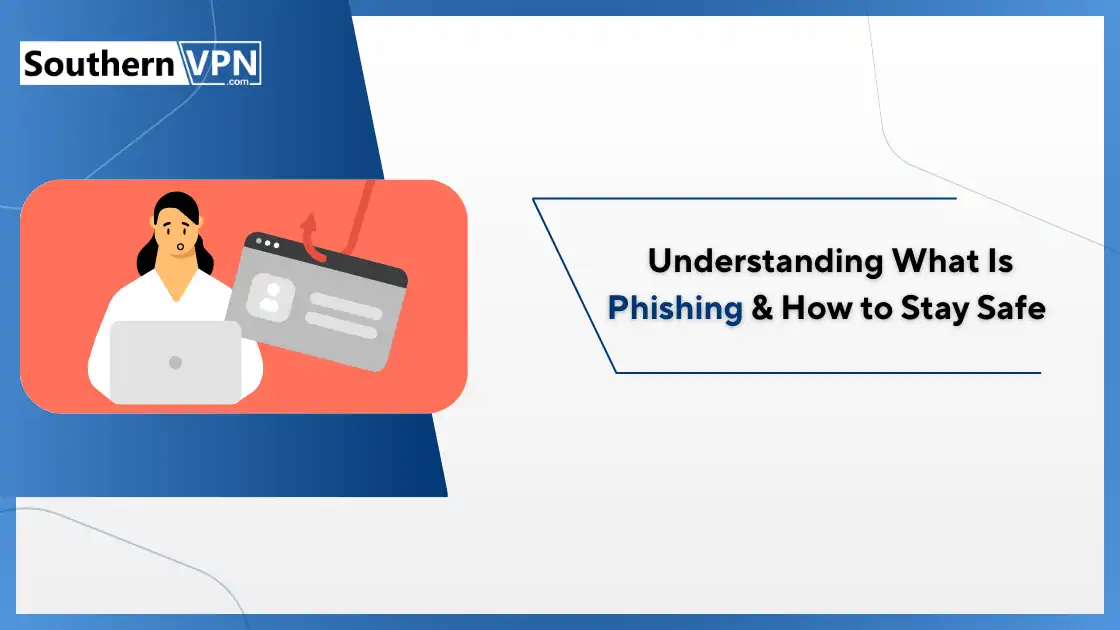
There are many wicked ways that bad guys attempt to swindle passwords and one of such is known as “phishing”. That’s like fishing because all they do is cast their hook and hope you bite.
What is Phishing?
Phishing is when someone attempts to gain access to your user account and your password number or other personal details. They might:
- Deliver to your email, a message that seems to have originated from your bank
- Add to the fact that it brings into creation a faux site that resembles the real one which you may use.
- A text message to ask you to ‘confirm account’.
How to Spot a Phishing Attempt:
- Check the sender’s email address: Does it really originate from the company it articulates to be?
- Look for spelling and grammar mistakes: Ordinary real firms always make an effort to scrutinize their messages.
- Be suspicious of urgent requests: The objective of phishers is to force you to make a hasty decision and not guide you to act rationally.
- Hover over links before clicking: This is because it displays the destination of the link where one is taken contrary to the displayed connection.
- Don’t give out personal information: For the most part, real companies will not request idle passwords or credit card numbers through email.
What to Do If You Suspect Phishing:
- It is strictly advised not to click on any link or download any attachment that comes in the mail.
- Address the advice to the recipient with ‘Do not reply to the message.
- To block such messages in the future, mark the message as spam or phishing in your email program.
- If you feel it could really be coming from the company, then contact them using a phone number or a website that you are sure is legitimate.
Remember: No company will ever request your password via email or text message if it is a well-established company. The message of ‘If in doubt, don’t give it out’ was prominently displayed in fragile and easily noticeable places on the person. Learn more about how to prevent phishing attacks.
Top Tips to Follow If Your Account Has Been Compromised
Yes, one must adhere to all those password safety measures in order to avoid such incidents from happening. Panic not if you suspect that one of your accounts has possibly been hacked. Here’s what to do:
Step 1: Change for a Password Right Away
If you still can, go to the sign-in page and immediately change your password. Do not use a similar password as you use on any other site or account.
Step 2: Enable Two Factor Authentication
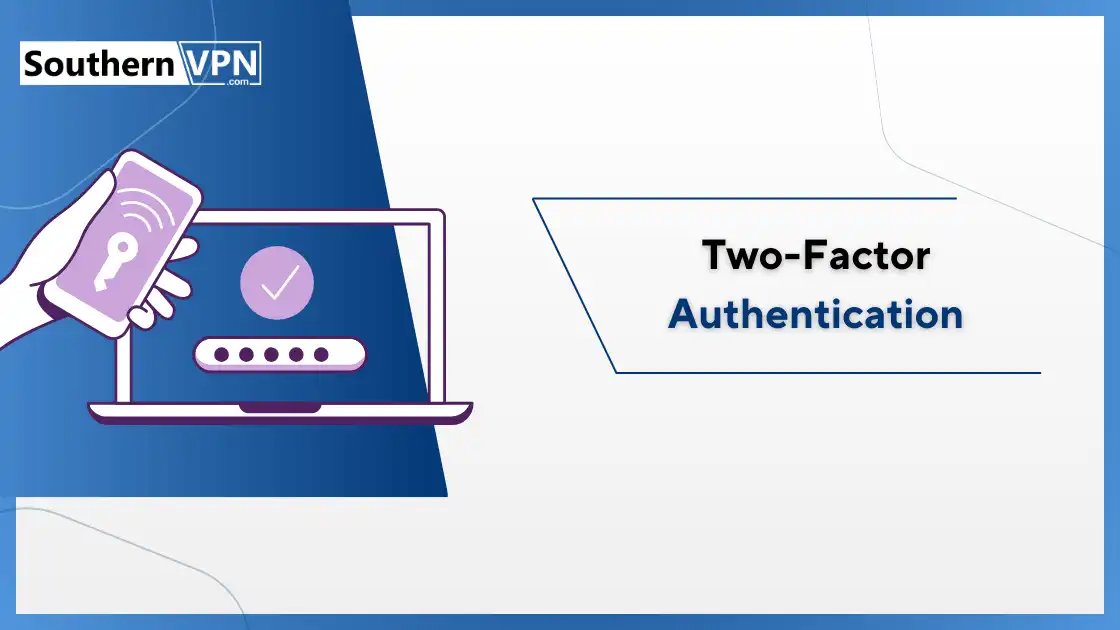
That being said, first, enable 2FA if you have not done so. If it was already on, consider changing the type of 2FA that you are using, for instance, changing the phone number that receives text codes.
Step 3: Disrupt any computer activity or error messages in the process.
Browse your timeline and the messages app for anything you did not write, change or post. If you discover something or come across something, reverse it if you can.
Step 4: Check Your Other Accounts
If you have used the said password on other accounts, then, it becomes appropriate to change them too. Still, it is necessary to remember that each account should have a unique password!
Step 5: Update Your Security Questions
If the account uses security questions, change the answers as defined by the organization’s policy. Using answers that are devoid of significant substance is a recommended strategy, and here the consultant may use answers that only he/she would understand.
Step 6: Scan Your Computer for Malware
Run an updated antivirus program so that you may be able to see any other vicious programs that are on the computer.
Step 7: Inform Your Contacts
Inform your friends and your family that your account was hacked. This will ensure that any premium messages the hacker might have sent from your account are not seen by them.
Step 8: Be Aware of Your Accounts
Monitor your accounts for a while or check with a financial expert on how your accounts look like. If there is any further activity you feel is suspicious, provide the company with the information as soon as possible.
Remember: If the hacked account is linked to a financial service or contains other personal data, it may be advisable to check the credit record and bank statements for any irregularities.
Protecting Children from The Dangers of Passwords
Everyone should teach his or her kids or if you are a teacher, your learners about password security since they are important. Here are some tips for helping kids stay safe online:
1. Summarize Why Passwords are Important
Take something they can easily relate to in their day-to-day lives, such as having a password to an underground clubhouse.
2. Teach Them to Come up with Good Passwords
Teach them how to use the passphrase technique that I explained to you earlier. The fifth principle of application is to make it fun – turn it into a game!
3. Emphasize the Level of Secrecity of Passwords
Say that passwords should remain as secret as the toothbrushes, although, now and then one can share them with the parents.
4. Teach Them to Make Up Different Passwords for Different Sites
You might want to show the patient how to install and set up a password manager or suggest a system to write down passwords at home securely.
5. Teach Them to Switch on the Two-Factor Authentication
If they’re able to have a phone then explain to them what 2FA is and how they can enable it on their significant accounts.
6. Teach Them About Phishing
Show them examples of phishing emails or messages and explain how to spot them.
7. Encourage Them to Ask for Help
Ensure they understand they can seek your assistance when they have doubts about something they have seen over the internet or if perhaps they have a feeling that might have done something wrong.
Remember: It is not to make kids afraid of the internet but to make them be safe while they use it. And always maintain a positive conversation and one that is continuous!
Staying Up to Date: Cyberspace Security: The Day That Never Ends
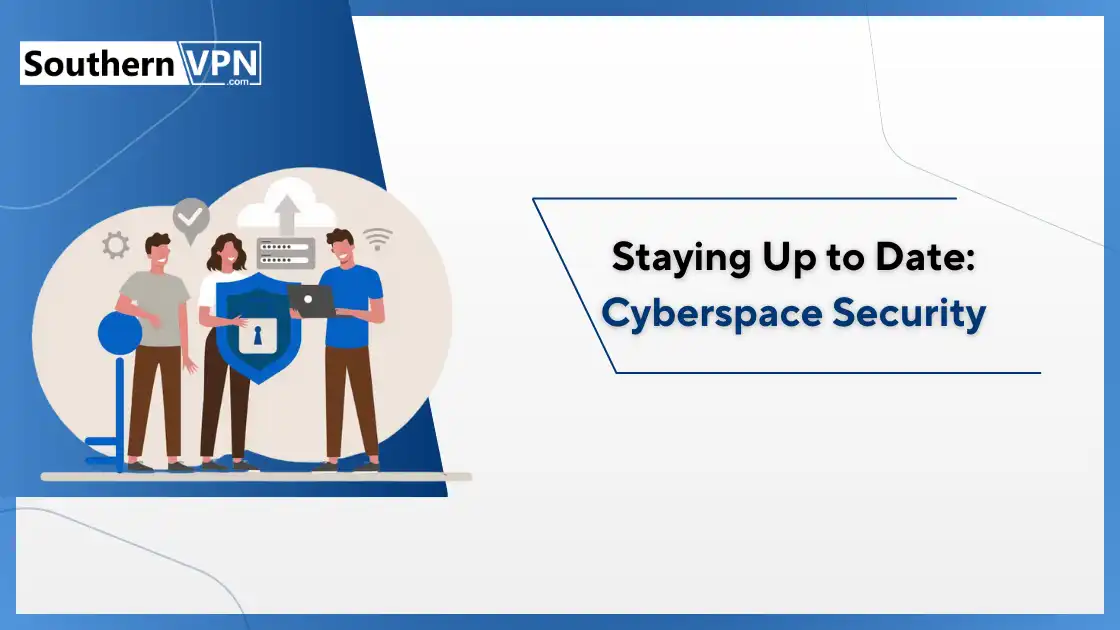
The scenarios on the internet are always evolving, and so ensure the methods employed by the bad guys who seek to get into accounts. Thus, more information is still published about the further development of the Internet and the existing threats that have to be prevented. Here are some ways to keep your knowledge up to date:
Cybersecurity account for Professionals on Social Networking
Some security specialists post updates or advice on Twitter or Linked In.
Read technical news on websites
Major security news can be found on such websites as Wired, Ars Technica or CNET.
Enable Automatic Updates
Make it a habit of updating your devices, the apps you use, and, the antivirus software you have. Some attacks even use vulnerabilities that have existed for many years and has not yet been fixed.
Check Your Privacy Settings Every Now and Then
From time to time, possibly every few months, you should check up the security settings in your significant accounts. Enhancements in the aspects of security may have been made, which previous versions of the OS lacked and which you can turn on.
Celebrate the Cybersecurity Awareness Month
Internet security awareness is typically observed every October when several groups disseminate tips and materials.
Take Free Online Courses
Sites such as Coursera and edX provide free basic courses that teach about cybersecurity.
Speak to Your Techno Friends
It can be fun to simply sit down with friends doing a presentation on technology and security.
Remember: It is a known fact that the digital world is fast changing and therefore security should not also be left behind. Yes, stand curious and keep on learning more and more and more.
Frequently Asked Questions (FAQs)
How can I make my Passwords safe?
It is recommended to use different long passwords for different accounts. Turn on the two-step login. Use a password keeper. Avoid common words. Change passwords often. Do not share your passwords with other people.
What are the guidelines for creating good personal passwords?
The passwords should be maximally 12 symbols long. However, the criteria of combining the elements can be further narrowed down to scramble both big and small letters, numbers, and symbols. Use word phrases. Don’t reuse passwords. For making or entering passwords, a password tool should be used and passwords should also be saved.
How do I make different safe passwords?
Password tools should be used in order to generate random passwords. Formate the words into word phrases using odd words. Add numbers and symbols. Again, it is recommended to create new passwords for all the accounts. Don’t use personal info.
How do I ensure that the passwords I use are secure?
Use a password keeper. Don’t write passwords down. Never share them. Use a two-step login. Avoid the use of the public internet. Watch for fake emails. Log out when done.
What are good ways to handle passwords?
Use a password tool. Make strong, different passwords. Turn on the two-step login. Change passwords often. Never use the same password for more than one account. Avoid easy-to-guess info.
How do I make and keep good passwords?
Use a password tool. Make long, tricky passwords. Use a two-step login. Change passwords often. Don’t reuse them. Avoid personal info. Watch for password leaks.
Conclusion:
Well done on learning all about online safety today! It only means that you should make strong passwords, suggested that word phrases should be used, and the passwords should not be written anywhere easily. Always activate higher protection when you can and be cautious of scams. Understanding what to do in case one is found in your account and educating children as well. Continue to learn more about how to protect yourself on social media.
Who wants to be perfect, just makes it difficult for the bad guys to gain access. Best think of these tips as seatbelts for the online world, they’re tools designed to help you stay safe.
Enjoy the internet and don’t worry! If you’re ever not sure, it’s okay to ask for help. Many people want to make the internet safer for everyone.
Stay safe out there, digital explorer!