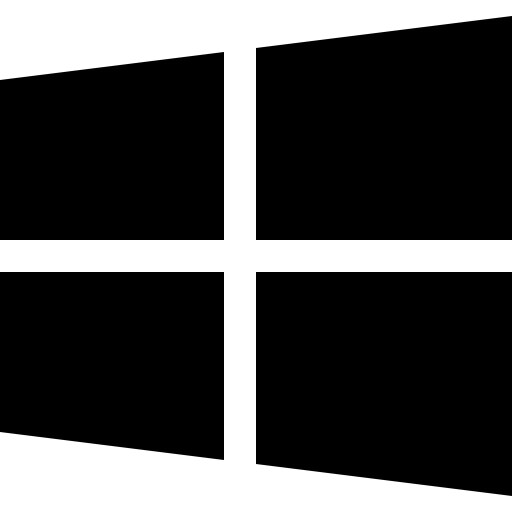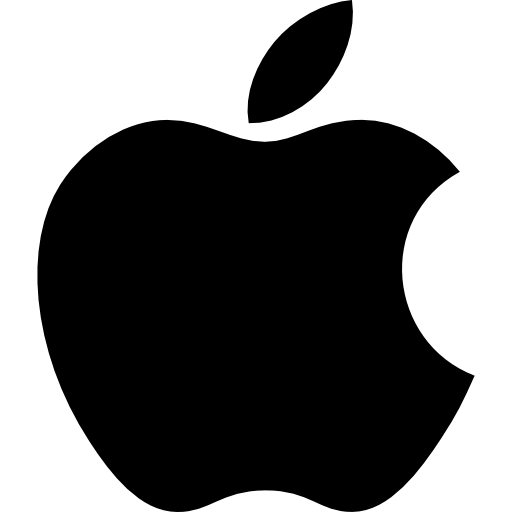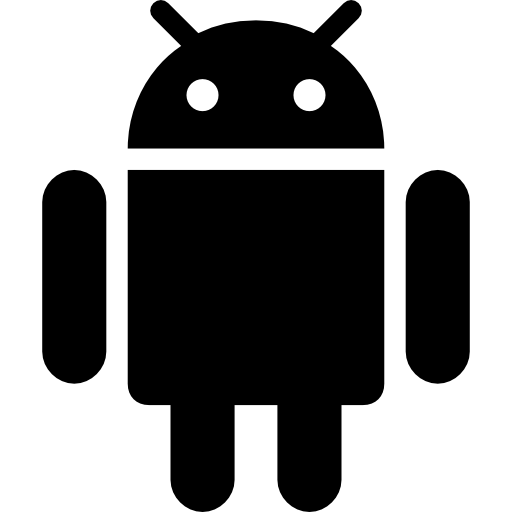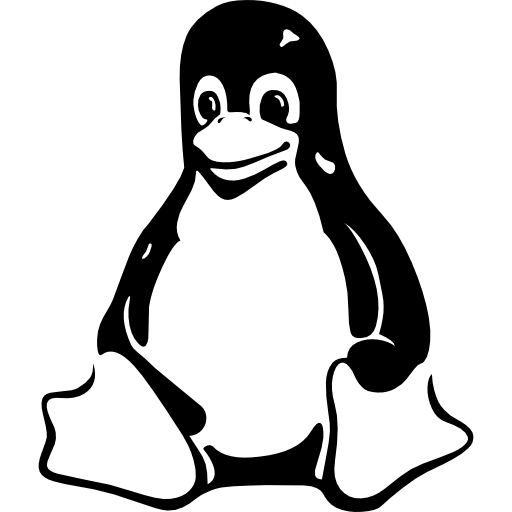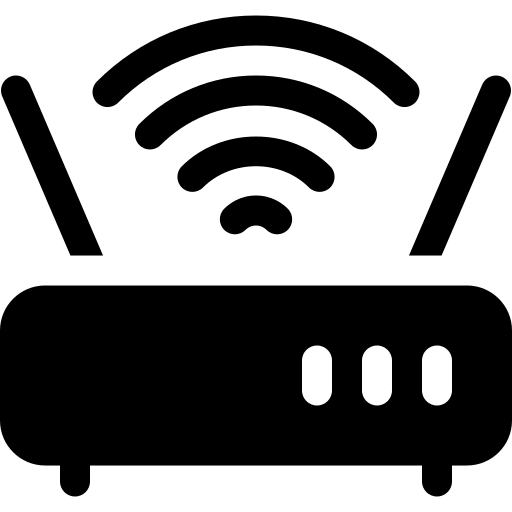Public WiFi is a wireless network available to the public in places like cafes, airports, and parks. It is risky because multiple users share the same network, making it easier for hackers to access your information. It is useful since you can establish an Internet connection without having to use your cellular data.
Nonetheless, access to WiFi from unidentified public areas can be rather dangerous to your privacy while browsing on the Internet. As we look at the steps to take while using public WiFi and why this matters, let us also consider how to protect yourself on public WiFi and look at Public WiFi Safety tips that are not general.
Why Public WiFi Is Harmful?
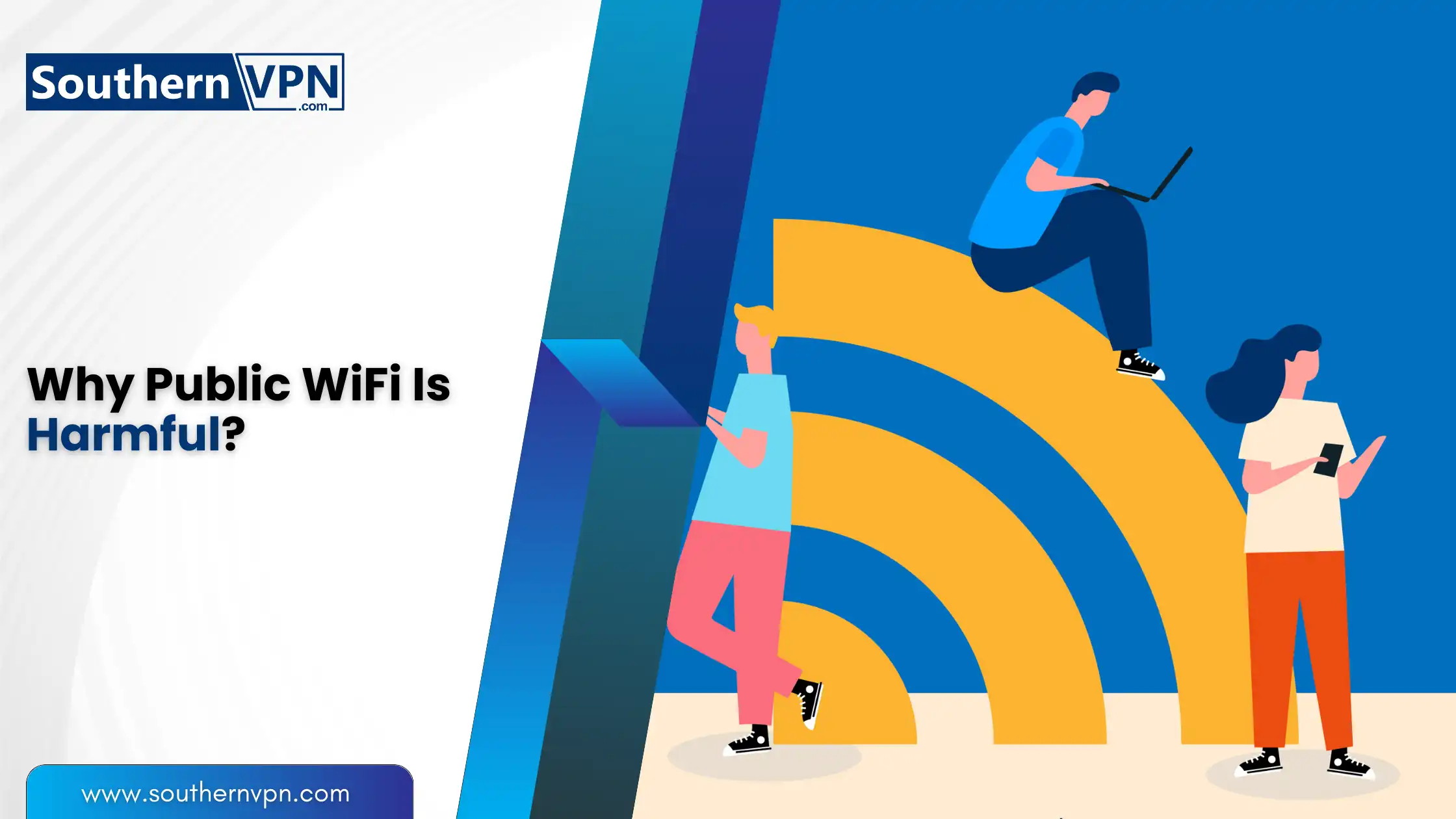
Public WI-FI works on the principle that numerous persons access the same network at a given point in time, which raises concerns about Public WiFi Safety. This makes it easier for hackers to get into your information. Most mobile phone manufacturing Companies nowadays integrate their products with latest technological improved operating systems that can easily allow hackers to touch bases with your information. Here are some risks of using public WiFi and ensuring Public WiFi Safety:
1. Data Theft:
It is common knowledge that hackers are capable of stealing your passwords, and credit card numbers. Protect data on public WiFi by avoiding sensitive transactions.
2. ManintheMiddle Attacks:
In this type of attack, a person who is malicious enters into your channel of communication with the website you are interacting with.
3. Malware Distribution:
Hackers can easily launch other viruses through the public WiFi which affects the device you are using. Therefore, it is essential to protect data on public WiFi to prevent such attacks. Protect information on public WiFi by using antivirus software.
4. Unsecured Networks:
Most of the accessible WiFi networks today that can be found in hotels, airports, and restaurants are not well protected, thus making it easy for hackers to penetrate. Public WiFi security is often compromised. For more details on this topic, visit Public WiFi Security.
8 Ways That Protect You From Public WiFi Hacking
Use a VPN, turn off sharing, use HTTPS websites, avoid sensitive transactions, forget networks after use, keep your software updated, use two-factor authentication, and be cautious with WiFi names to protect information on public wifi.
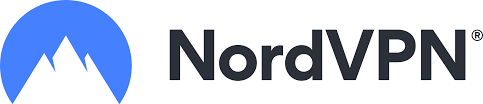
- Lightning-fast speeds to browse without lag
- Servers in 105+ countries around the globe
- Military-grade security to stay safe online
- Try it risk-free with its money-back guarantee
- Native apps for all major devices
Do You Know?
Some advanced VPN services like NordVPN offer a “Double VPN” or “Multi-Hop” feature that allows you to set up these multi-layered connections easily within their application.
1. Use a VPN
A VPN is by far one of the best methods to achieve privacy on the internet. A VPN wraps your internet connection to make it almost impossible for hackers to spy on what you are doing online. This is essential to protect online privacy on public WiFi. Here’s how to use a VPN:
- Choose a Reliable VPN Service: Thus, it is advisable to select a VPN service that has favorable increased traffic reviews and excellent security protocols.
- Install the VPN App: Find the application on your device and install it, then start it.
Connect Before Using Public WiFi: He noted that one should establish a connection to the VPN every time they obtain access to public WiFi. To learn more about choosing the right VPN, check out our guide on Choose a VPN Based on Privacy Policies.
2. Turn Off Sharing
Go to Settings > Network & Internet > WiFi > Manage known networks. Click the network on the taskbar and select ‘Properties.’ Uncheck ‘Network discovery’ and ‘File and printer sharing. Here’s how you can do this:
On Windows:
- Settings > Network & Internet > WiFi > Manage known networks.
- To start click on the network on the taskbar at the bottom of the pc
- and click on ‘Properties.
- ’Remove the check mark beside ‘Network discovery’ and ‘File and printer sharing’.
On Mac:
- Open Finder and navigate to Apple menu > System Preferences > Sharing. To disable all the sharing options,
- clear all the checkboxes.
3. Use HTTPS Websites
HTTPS websites encrypt data sent between your browser and the website, protecting your information from being intercepted by hackers.
When browsing the internet, look for websites that start with “https: Currently, it is possible to replace “http://” with “//” if it is followed by a domain name; The “s” refers to the fact that the site is safe and data sent across to it is encrypted. Here’s how to check:
Look for a Padlock Icon: Specifically, in the address bar, if there is a padlock, this means that the connection is secure.
Use Browser Extensions: Additional extensions that should be of help include HTTPS Everywhere which always takes you to the HTTPS version of a site.
4. Avoid Sensitive Transactions
It is also advisable to avoid executing activities that require high degrees of security such as online purchases or banking when connected to public Wi-Fi. If you must, use a VPN and the website should be safe for any activity. Here are some tips:
- Wait Until You’re on a Private Network: If at all possible, make the transactions only when you have connected to a secure home or work network.
- Use Mobile Data: So if you have to do something like making a transaction, it is recommended not to use public Wi-Fi but your mobile data.
5. Forget the network after use
Forget the network, log out of accounts, and clear your browser history to prevent unauthorized access to your information. Here’s how to do it:
- On Windows: Open the Settings app on your device and go to Network & Internet, then WiFi and lastly Manage known networks. Go to the network and right-click to “Forget” it.
- On Mac: Open the System Preferences window and then under Internet & Network, find the Network option. Click on WiFi at the left side of the screen then go to Advanced, find the network, and click the minus () sign to delete it.
6. Keep Your Software Updated
Ensuring that your programs and operating system are all updated is something that is very important when it comes to security, especially when using Public WiFi Security. New releases of the software are also important as they carry updates that can help to close certain security loopholes. Here’s how to keep your software updated:
- Enable Automatic Updates: Most devices allow you to enable automatic updates. This ensures you always have the latest security features, which is crucial for Public WiFi Security.
- Check for Updates Regularly: If you prefer manual updates, check for updates regularly in your device settings.
7. Use TwoFactor Authentication
Two-factor authentication (2FA) adds an extra layer of security to your accounts. Even if a hacker gets your password, they will still need a second form of verification to access your account. Here’s how to set up 2FA:
- Choose Accounts to Protect: Look for accounts that offer 2FA, such as email and social media.
- Follow the Setup Instructions: Each service has its own way to enable 2FA. Follow the instructions provided.
8. Be Cautious with Public WiFi Names
Honeypots can be deployed where hackers simulate WiFi networks with names that mimic real ones. Be sure to verify the name of the network to connect to in advance. Protect online privacy on public WiFi by being vigilant. Here’s how to be cautious:
- Ask Staff for the Correct Network: Even if you are in a café or a library, try the names offered by the officious WiFi networks. This helps protect data on public WiFi.
- Look for Signs: In most places, the internet connection will have signs with the correct SSID and the network key. Ensuring Public WiFi security by confirming network names.
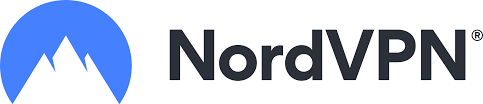
Uninterrupted, high-speed browsing, zero logs so your online activity is always private.
Over 7000 people checked out NordVPN in the last month
Safety Tips That Are A Bit Out Of The Box
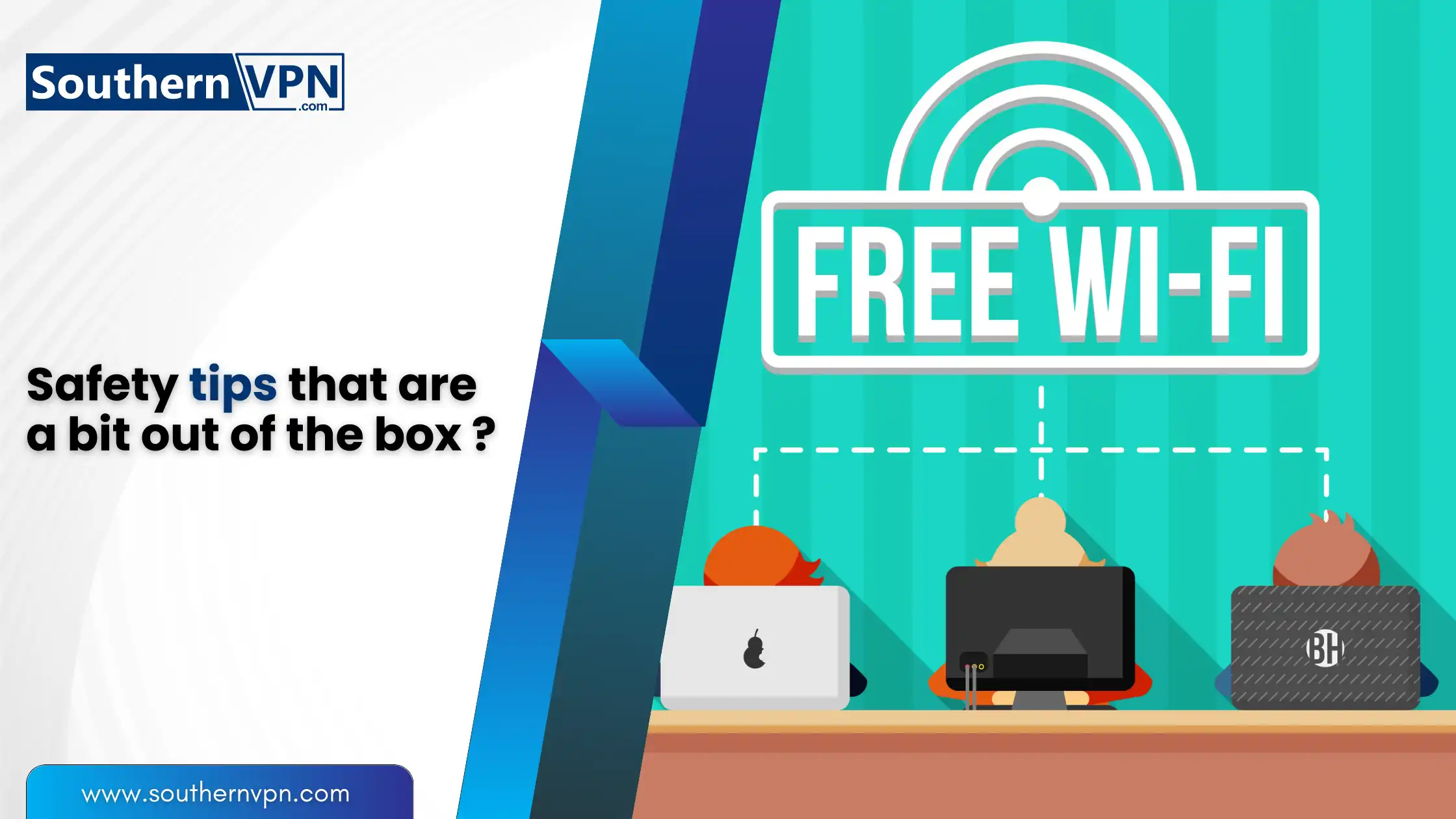
Therefore, before going to the detailed instructions on how to protect your identity in a public Wi-Fi forum, you have to know about some basic yet thought-provoking tips.
Use a Personal Hotspot
Public WiFis is full of hackers waiting for an innocent victim to get online and expose all their information. If you own a smartphone with a data connection available, then do not use WiFis but use your smartphone as a Wi-Fi hotspot.
This is one effective method for learning how to protect yourself on public WiFi. Thus, it is possible to have an undisputed connection to the Internet while avoiding the dangers connected with the usage of public wireless networks.
Disable Automatic Connections
Many setup instruments are capable of virtually establishing a connection with known WiFi networks. To avoid this, one should disable the auto connection feature of the software. Here’s how:
- On Windows: The steps are simple: Settings, Network & Internet, WiFi, and then click on, finally, Manage known networks. Go to the network and de-select ‘Connect automatically. ‘
- On Mac: On the MAC go to the Apple menu and click on System Preferences > Network > WiFi. Select delete and unselect the option of “Remember networks this computer has joined.”
Use a Firewall
Even though a best firewall is only able to safeguard your gadget, it is nonetheless a beneficial tool for preventing any unauthorized access to your computer. Today operating systems have a built-in firewall, nevertheless, the user should be able to configure it according to his needs. Make sure it’s enabled:
- On Windows: access the Windows by clicking on the start icon then select Control Panel then System and Security then Windows Defender Firewall. Ensure it’s turned on.
- On Mac: Click the Apple key on the keyboard and select System Preferences, then Security & Privacy, and after that Firewall. Click “Turn On Firewall. ”
Be Mindful of Your Surroundings
Aside from the more obvious precautions, make sure you are attentive to what is going on around you. Do not type in personal information if someone is standing close by watching. Here are some tips:
Choose a Quiet Spot: Try to get a chair where you can sit and do your work avoiding any form of interference.
Use Privacy Screens: Think about wearing a privacy screen filter which could be an applicable laptop or phone screen to avoid anyone getting to look at your content.
Log Out of Accounts
When you complete the use of public WiFi, sign out of the particular account that you used. This aids in preventing someone else from getting into the network after you, in case they obtain the password. Learning how to protect yourself on public WiFi also involves proper logout procedures. Here’s how to log out: Here’s how to log out:
- Use the Logout Option: Always search for the logout button on the websites and the application.
- Clear Your Browser History: Once you log out, it is better to close the browser session by clearing any saved passwords or session ID information from the browser.
Conclusion
Connecting to public WiFi, though quite helpful at times, is not without risks when it comes to personal privacy. With the help of the provided tips and the strategies described in this article on how to protect yourself on public wifi, the good experiences of using public WiFi networks can be combined with the effective use of appropriate security measures.
Also, always ensure that you are connected to a VPN or avoid doing sensitive transactions, and always be vigilant of your environment. Thus, you can explore the web safely, whether you are at a café, a library, or home!
Therefore, online safety is not only a technical question but it also involves awareness and common sense. That is it, the next time you will be connecting to a public Wi-Fi, remember all these tips to protect data on public Wi-Fi and enjoy your internet surfing. For more tips on protecting your privacy in Texas state, read our article on Protect Your Online Privacy in Texas.